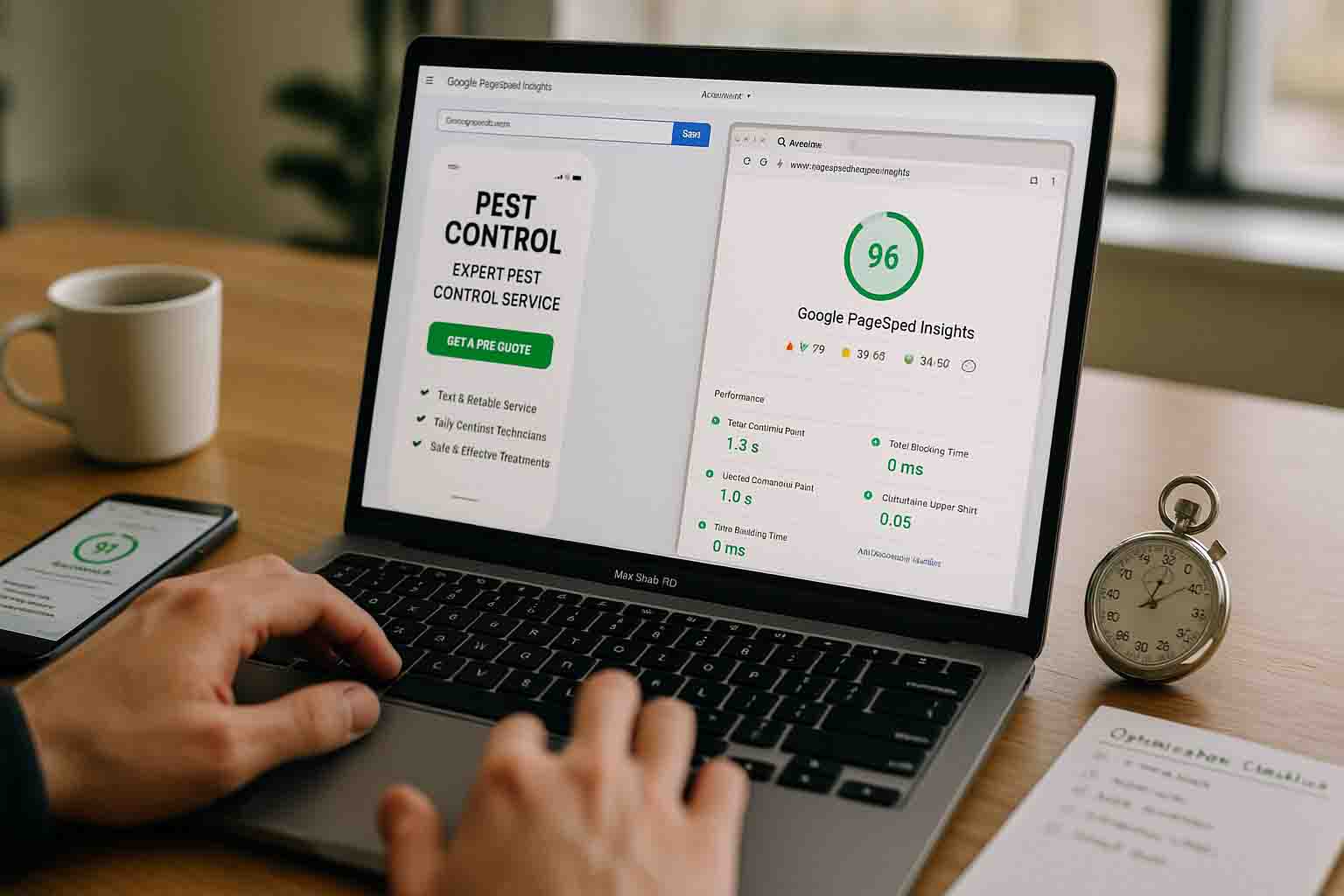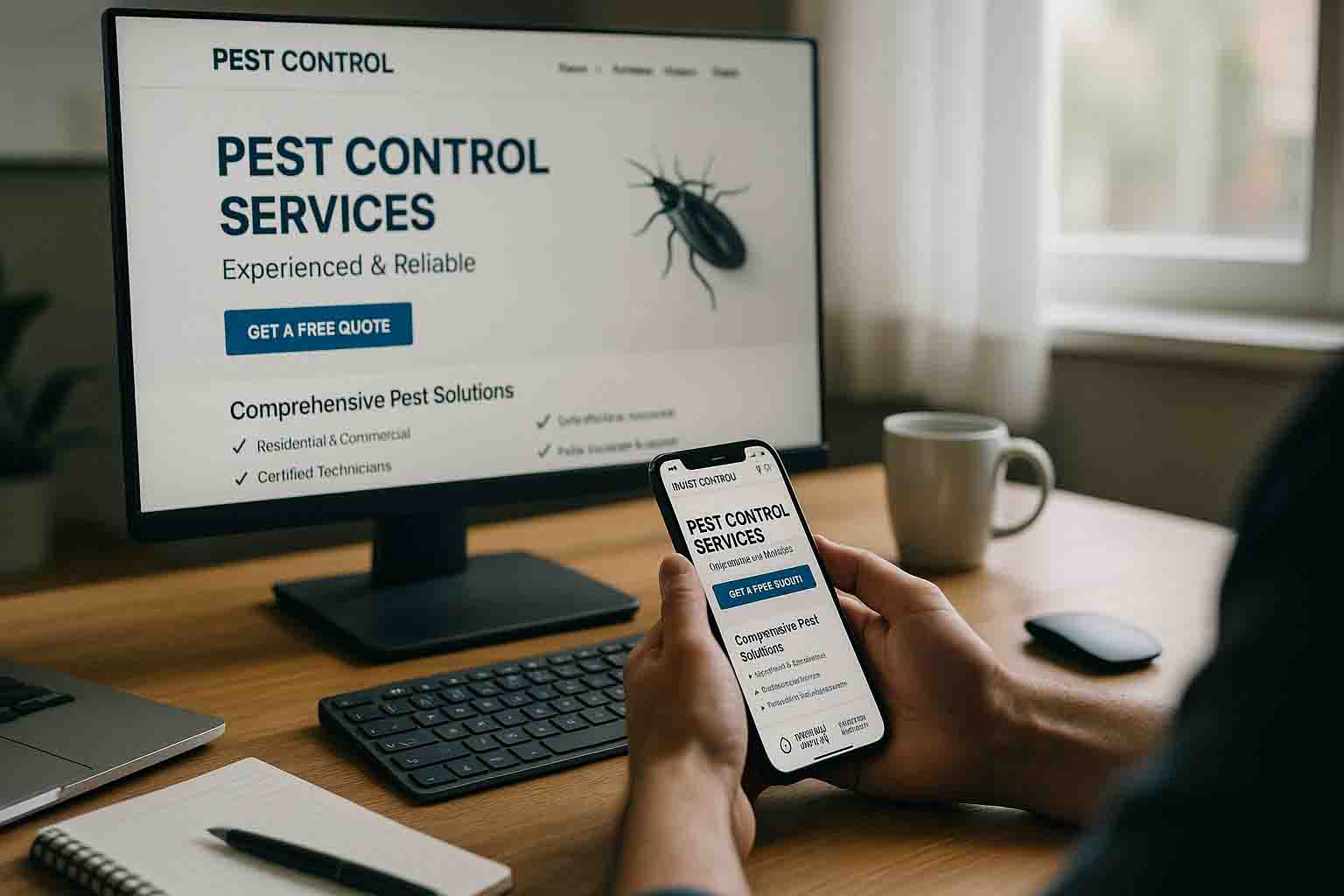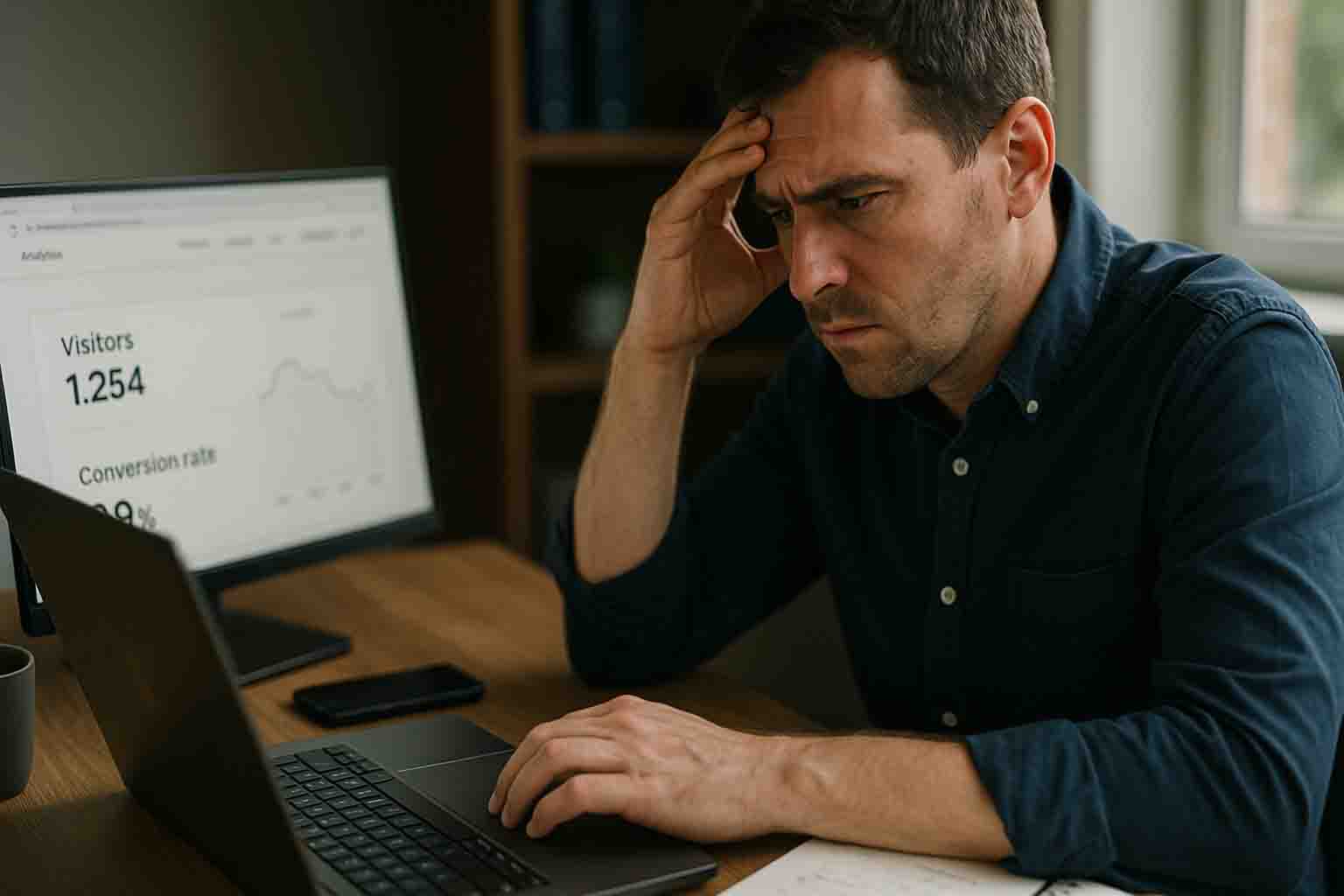Your website takes 6.8 seconds to load.
You don't notice because you visit your site regularly and it's cached in your browser. Your office has fast internet. Everything seems fine.
But for first-time visitors—especially on mobile devices with slower connections—your site feels painfully slow.
Here's what's happening while your page loads:
- 0-3 seconds: 32% of visitors are still waiting
- 3-5 seconds: 53% of mobile visitors abandon your site
- 5-7 seconds: 90% have given up and clicked back to Google
- 7+ seconds: You've lost almost everyone
Every extra second of load time costs you leads. But it's not just about conversions—page speed directly impacts your Google rankings too.
Google's algorithm prioritizes fast websites. Slow sites rank lower on Google Maps and organic search, meaning fewer people find you in the first place. Then, the people who DO find you leave before your page even loads.
You're losing leads on both ends.
The good news? Page speed optimization isn't rocket science. This guide breaks down exactly how to make your pest control website fast—even if you're not technical.
Why Page Speed Matters More Than Ever in 2025
Page speed has always been important, but in 2025, it's critical. Here's why:
1. Google's Ranking Algorithm Prioritizes Speed
Since 2021, Google has used Core Web Vitals as a ranking factor. These are specific metrics measuring page speed and user experience.
Translation: Fast sites outrank slow sites, all else being equal.
If your competitor's site loads in 2 seconds and yours takes 6 seconds, they're going to rank higher on Google Maps and organic search—even if your service is better.
2. Mobile Users Have Zero Patience
60-70% of your website traffic comes from mobile devices. Mobile users are often on cellular connections (not WiFi), making load speed even more critical.
Google's research shows:
- 53% of mobile visitors leave if a page takes longer than 3 seconds to load
- Each additional second of load time can reduce conversions by 20%
- Bounce rate increases 32% when load time goes from 1 to 3 seconds
Mobile users searching for pest control are dealing with an active problem. They need help NOW. If your page doesn't load immediately, they're calling your competitor.
3. Page Speed Impacts Your Google Ads Performance
If you're running Google Ads, page speed affects your Quality Score—which determines:
- How much you pay per click
- What position your ads show in
- Whether your ads show at all
A slow landing page means:
- Higher cost per click (you pay more for the same traffic)
- Lower ad positions (fewer people see your ads)
- Wasted ad spend (people click, page doesn't load, they leave)
Example:
- Slow landing page: $45 per click, position 3, 2% conversion rate
- Fast landing page: $32 per click, position 1, 5% conversion rate
Same ad. Same keywords. The only difference is page speed. But you're paying 40% more per click and converting at less than half the rate.
4. Every Second Costs You Money
Let's do the math:
Scenario:
- 400 monthly website visitors
- Current load time: 6 seconds
- Current conversion rate: 2.5% (10 leads)
- Average job value: $400
After optimizing to 2-second load time:
- Same 400 monthly visitors
- New conversion rate: 4% (16 leads)
- Average job value: $400
Result: 6 additional leads per month = $2,400 additional monthly revenue = $28,800 additional annual revenue
That's the cost of a slow website.
Understanding Core Web Vitals: Google's Page Speed Metrics
In 2021, Google introduced Core Web Vitals—three specific metrics that measure page speed and user experience.
You don't need to be a developer to understand these, but you DO need to know what they are and how to improve them.
Core Web Vital #1: Largest Contentful Paint (LCP)
What it measures: How long it takes for the main content to load
User experience: When does the page feel "loaded" to a visitor?
Google's target: Under 2.5 seconds
What counts as "largest content":
- Usually your hero image
- Sometimes your main headline text block
- First major visual element visitors see
Common problems:
- Oversized, uncompressed images
- Slow server response time
- Render-blocking JavaScript or CSS
How to fix it:
- Compress your hero image (should be under 200KB)
- Use faster hosting
- Defer non-critical JavaScript
- Preload important images
Core Web Vital #2: First Input Delay (FID) / Interaction to Next Paint (INP)
What it measures: How quickly your site responds to user interactions
User experience: When a visitor clicks a button or taps a link, how long until something happens?
Google's target: Under 100 milliseconds (FID) or under 200 milliseconds (INP)
Common problems:
- Heavy JavaScript blocking the main thread
- Third-party scripts (chat widgets, tracking codes) slowing everything down
- Unoptimized code
How to fix it:
- Remove unnecessary JavaScript
- Defer non-critical scripts
- Minimize third-party code
- Optimize your theme/template
Note: Google is transitioning from FID to INP (Interaction to Next Paint) in 2024-2025. The principle is the same—how responsive is your site to user actions.
Core Web Vital #3: Cumulative Layout Shift (CLS)
What it measures: Visual stability—do elements move around while the page loads?
User experience: Ever tried to click a button, but right before you tap it, an ad loads and the button moves? That's layout shift.
Google's target: Under 0.1
Common problems:
- Images without defined width/height attributes
- Ads or embeds loading late and pushing content down
- Web fonts causing text to jump when they load
- Dynamic content inserted without reserved space
How to fix it:
- Set explicit width and height for all images
- Reserve space for ads and embeds
- Use font-display: swap for web fonts
- Avoid inserting content above existing content
Why this matters: Layout shift is frustrating. Visitors accidentally click the wrong thing. They have to scroll back to where they were. It makes your site feel broken.
How to Test Your Website Speed (Free Tools)
Before you can fix your speed problems, you need to know what they are.
Tool #1: Google PageSpeed Insights (Recommended)
URL: https://pagespeed.web.dev/
What it does:
- Tests your page on mobile and desktop
- Gives you a score (0-100)
- Shows Core Web Vitals metrics
- Lists specific problems to fix
- Prioritizes recommendations by impact
How to use it:
- Enter your homepage URL
- Wait 30-60 seconds for results
- Check both mobile and desktop scores
- Focus on the red and orange items first
What's a good score?
- 90-100: Excellent (green)
- 50-89: Needs improvement (orange)
- 0-49: Poor (red)
Most pest control websites score 30-60 on mobile. Your goal should be 80+.
Tool #2: GTmetrix
What it does:
- More detailed technical analysis
- Shows waterfall chart (what loads in what order)
- Tests from multiple locations
- Tracks performance over time
How to use it:
- Enter your URL
- Select test location (choose closest to your service area)
- Wait for results
- Focus on "Performance" and "Structure" scores
Bonus: GTmetrix shows you the file sizes of all your images—helpful for identifying which ones need compression.
Tool #3: WebPageTest
URL: https://www.webpagetest.org/
What it does:
- Most comprehensive testing tool
- Tests from real devices and connections
- Shows filmstrip of page loading
- Detailed performance breakdown
How to use it:
- Enter your URL
- Select location and device type
- Run test (takes 2-3 minutes)
- Review the filmstrip to see when content appears
This is more advanced, but useful if you want to see exactly when different elements load.
What to Look For in Test Results
Red flags:
- Mobile score under 50
- LCP over 4 seconds
- Total page size over 3MB
- Lots of render-blocking resources
- Dozens of HTTP requests
Focus on:
- Largest Contentful Paint (LCP)
- Total Blocking Time
- Image optimization opportunities
- Render-blocking resources
- Unused CSS/JavaScript
The Biggest Speed Killers (And How to Fix Them)
Based on hundreds of pest control website audits, these are the most common problems—and the biggest opportunities for improvement.
Speed Killer #1: Oversized, Uncompressed Images
The Problem:
Your hero image is 3.8MB. Your service page photos are 2-5MB each. Someone uploaded high-resolution photos directly from their phone without compressing them.
Why it's bad: Images are typically 50-70% of your total page weight. Large images = slow loading.
How to fix it:
Step 1: Compress existing images
- Use TinyPNG.com (free, easy to use)
- Upload your images, download compressed versions
- Aim for under 200KB per image (hero images)
- Aim for under 100KB per image (secondary images)
Target compression: 70-80% smaller file size with minimal quality loss
Step 2: Use correct image formats
- JPEG for photos
- PNG for logos/graphics with transparency
- WebP for even better compression (if your platform supports it)
Step 3: Implement lazy loading
- Images below the fold don't load until user scrolls to them
- Most modern website builders support this by default
- Check your platform's settings or use a plugin
Step 4: Use responsive images
- Serve smaller images to mobile devices
- Don't force phones to download desktop-sized images
- Most modern platforms handle this automatically (check your settings)
Expected impact: 30-50% reduction in page load time
Speed Killer #2: Too Many Plugins/Scripts/Widgets
The Problem:
Your website has:
- 3 different analytics tools
- 2 chat widgets
- Social media feed plugin
- Review widget
- Heatmap tracking
- Ad tracking pixels
- Email capture popup
- ...and 10 more plugins you installed 2 years ago and forgot about
Every plugin adds JavaScript. JavaScript blocks rendering. Your page can't display until all this code loads.
How to fix it:
Step 1: Audit your plugins
- List every plugin/widget on your site
- For each one, ask: "Is this generating leads?"
- If no, delete it
Step 2: Consolidate
- Use Google Tag Manager for all tracking codes (one script instead of 5)
- Pick ONE chat widget (not three)
- Remove social media feeds (they're slow and don't convert)
Step 3: Defer non-critical scripts
- Scripts that aren't needed immediately should load last
- Most platforms have settings for this
- Or use "async" or "defer" attributes in your code
Common plugins to remove:
- Social media feed widgets (slow, don't convert)
- Unnecessary sliders/carousels (slow, hurt conversions)
- Multiple analytics tools (pick one or two)
- Unused functionality (that contact form plugin you tried once)
Expected impact: 20-40% reduction in page load time
Speed Killer #3: Slow, Cheap Hosting
The Problem:
You're paying $5/month for shared hosting. Your site shares a server with 200+ other websites. When the server is busy, your site crawls.
Why it's bad: Server response time (Time to First Byte - TTFB) is the foundation of everything. If your server takes 2 seconds to respond, your page can't start loading for 2 seconds—no matter how optimized everything else is.
How to fix it:
Step 1: Test your server response time
- Use WebPageTest.org
- Look at "Time to First Byte" (TTFB)
- Target: Under 600ms
Step 2: Upgrade your hosting
Hosting Tiers:
- Shared Hosting ($5-15/month): Slow, unreliable - DON'T use for business sites
- Managed WordPress Hosting ($20-50/month): Much faster - Good for most pest control sites
- VPS/Cloud Hosting ($50-150/month): Very fast - For high-traffic sites
- Dedicated Server ($100-300+/month): Overkill for most pest control companies
Recommended hosts for pest control websites:
- WP Engine (WordPress)
- Kinsta (WordPress)
- Webflow Hosting (if using Webflow)
- Cloudflare Pages (for static sites)
Step 3: Use a CDN (Content Delivery Network)
- CDNs store copies of your site on servers worldwide
- Visitors load from the nearest server
- Reduces latency, improves speed
- Many hosting providers include this (Cloudflare, StackPath)
Expected impact: 30-50% reduction in initial load time
Speed Killer #4: Render-Blocking CSS and JavaScript
The Problem:
Your browser can't display anything until all your CSS and JavaScript files load. If those files are large or hosted slowly, your page sits blank while visitors wait.
Why it's bad: This directly impacts LCP (Largest Contentful Paint). Your content exists, but the browser won't show it until the code finishes loading.
How to fix it:
Step 1: Minify CSS and JavaScript
- Minification removes unnecessary characters (spaces, line breaks, comments)
- Makes files smaller and faster to load
- Most website builders do this automatically (check your settings)
- WordPress users: Use plugins like WP Rocket or Autoptimize
Step 2: Inline critical CSS
- "Critical CSS" is the styling needed for above-the-fold content
- Inline it (put it directly in your HTML) so it loads immediately
- Rest of the CSS can load later
- This is advanced—consider hiring a developer or using tools like Critical
Step 3: Defer non-critical JavaScript
- JavaScript that's not needed immediately should load last
- Use "defer" or "async" attributes
- Or load scripts at the bottom of your page (before </body> tag)
Step 4: Reduce number of files
- Combine multiple CSS files into one
- Combine multiple JavaScript files into one
- Fewer files = fewer HTTP requests = faster loading
Expected impact: 15-30% reduction in render time
Speed Killer #5: No Browser Caching
The Problem:
Every time someone visits your site, their browser downloads everything from scratch—even if they visited yesterday.
Why it's bad: Repeat visitors should have faster load times because their browser already has your images, CSS, and JavaScript stored. But if caching isn't configured, they're downloading everything again.
How to fix it:
Step 1: Enable browser caching
- Tells browsers to store files locally for X days
- Typically set through your hosting control panel or .htaccess file
- Or use a plugin (WordPress: WP Rocket, W3 Total Cache)
Recommended cache times:
- Images: 1 year
- CSS/JavaScript: 1 month
- HTML: 1 day
Step 2: Enable server-side caching
- Generates static HTML versions of your pages
- Serves those instead of building each page from database
- Much faster for visitors
- Most managed hosting includes this; otherwise use caching plugins
Expected impact: 40-60% faster load times for repeat visitors
Speed Killer #6: Unoptimized Fonts
The Problem:
You're loading 4 different Google Fonts with 8 different weights. Each font adds load time. Custom fonts can also cause layout shift (text appears, then jumps when font loads).
How to fix it:
Step 1: Limit font usage
- Use 1-2 font families maximum
- Load only the weights you actually use (regular, bold)
- Don't load italics if you don't use them
Step 2: Use font-display: swap
- Shows system font immediately, then swaps to custom font when loaded
- Prevents invisible text while font loads
- Add this to your CSS:
font-display: swap;
Step 3: Consider system fonts
- System fonts (Arial, Helvetica, Georgia, etc.) load instantly
- No external requests needed
- May not look as "custom" but load significantly faster
Expected impact: 5-15% reduction in load time
Quick Wins: Speed Improvements You Can Make Today
You don't have to fix everything at once. Start with these high-impact, low-effort optimizations:
Quick Win #1: Compress Your Images (30-60 minutes)
How to do it:
- Go to TinyPNG.com
- Upload your hero images and main photos
- Download compressed versions
- Replace originals on your website
Expected improvement: 30-40% faster load time
Quick Win #2: Remove Unnecessary Plugins/Widgets (20-30 minutes)
How to do it:
- Log into your website backend
- Review every plugin/widget
- Deactivate and delete anything you're not actively using
- Test your site to make sure nothing breaks
Expected improvement: 15-25% faster load time
Quick Win #3: Enable Caching (10-15 minutes)
How to do it:
- WordPress: Install WP Rocket or W3 Total Cache plugin
- Webflow: Caching is automatic
- Other platforms: Check your platform's documentation
Expected improvement: 40-50% faster for repeat visitors
Quick Win #4: Upgrade to Better Hosting (1-2 hours setup)
How to do it:
- Choose a managed hosting provider (WP Engine, Kinsta, etc.)
- Sign up for hosting
- Migrate your site (most hosts offer free migration)
- Update DNS
Expected improvement: 30-50% faster load time
Quick Win #5: Lazy Load Images (5-10 minutes)
How to do it:
- WordPress: Most caching plugins include lazy loading option
- Webflow: Built-in, just enable in settings
- Other platforms: Check your settings or install lazy load plugin
Expected improvement: 20-30% faster initial load
Total time investment: 2-4 hours
Total potential improvement: Load time could drop from 6+ seconds to 2-3 seconds
Advanced Optimizations (For Technical Users or Developers)
If you've done the quick wins and want to go further, here are advanced tactics:
1. Implement Critical CSS
Inline only the CSS needed for above-the-fold content, load the rest asynchronously.
Tools:
- Critical (npm package)
- Penthouse
- WP Rocket has built-in critical CSS feature
2. Use WebP Image Format
WebP images are 25-35% smaller than JPEG with same quality.
How:
- Convert images using Squoosh.app or CloudConvert
- Implement with fallback for older browsers
- Many modern platforms support WebP automatically
3. Minify and Combine Files
Reduce CSS/JavaScript file sizes and number of requests.
Tools:
- Autoptimize (WordPress plugin)
- WP Rocket
- Manual: UglifyJS, CSSNano
4. Implement HTTP/2 or HTTP/3
Newer protocols that load multiple files simultaneously.
How:
- Upgrade to hosting that supports HTTP/2 (most modern hosts do)
- Requires HTTPS (SSL certificate)
5. Reduce Server Response Time (TTFB)
Optimize database queries, use object caching, upgrade server resources.
How:
- Enable object caching (Redis, Memcached)
- Optimize database (remove unnecessary data)
- Upgrade server specs (more RAM, faster CPU)
6. Implement Preloading and Prefetching
Tell browsers to load certain resources early.
How:
- Add
<link rel="preload">for critical resources - Add
<link rel="prefetch">for next-page resources - Use sparingly (only for truly critical resources)
When to Consider Platform Migration
Sometimes optimization isn't enough. If your platform is fundamentally slow, you might need to migrate.
Signs You Need a New Platform:
❌ You've optimized everything and still scoring under 50 on mobile
❌ Your platform is bloated with features you don't use
❌ Core Web Vitals consistently fail
❌ Hosting/platform costs keep increasing with no performance improvement
❌ Your platform is outdated and no longer maintained
Better Platform Options:
Webflow:
- Fast, modern, clean code
- No plugins = fewer performance issues
- Great for custom designs
WordPress (with proper setup):
- Managed hosting + lightweight theme + minimal plugins
- Still viable if done correctly
- Largest ecosystem of developers
Jamstack (Advanced):
- NextJS, Gatsby, etc.
- Ultra-fast, but requires developer
- Best for large, high-traffic sites
Don't migrate just because someone said to. Migration is expensive and time-consuming. Only do it if optimization truly can't solve your problems.
Monitoring Performance Over Time
Page speed isn't "set it and forget it." You need to monitor it regularly.
What to Track:
Monthly:
- PageSpeed Insights score (mobile and desktop)
- Core Web Vitals metrics
- Average page load time
Quarterly:
- Full GTmetrix audit
- Review newly added plugins/scripts
- Check for image bloat (new photos added without compression)
After Major Changes:
- Test speed after adding new features
- Test after design updates
- Test after plugin updates
Tools for Ongoing Monitoring:
Google Search Console:
- Shows Core Web Vitals for your entire site
- Free, built into Search Console
- Alerts you to pages with problems
Lighthouse CI:
- Automated testing after every website update
- For technical teams
Speed monitoring services:
- Pingdom
- UptimeRobot
- New Relic (enterprise-level)
Set up alerts: Many tools can email you if speed drops below a threshold.
The ROI of Page Speed Optimization
Let's talk bottom line:
Time investment:
- Quick wins: 2-4 hours
- Advanced optimizations: 8-12 hours (or hire a developer for $500-1,500)
Results:
- Load time reduced from 6 seconds to 2 seconds
- Bounce rate drops from 60% to 40%
- Conversion rate increases from 2.5% to 4%
Revenue impact:
- 400 monthly visitors
- Before: 10 conversions/month = $4,000 revenue
- After: 16 conversions/month = $6,400 revenue
- Additional: $2,400/month = $28,800/year
Plus indirect benefits:
- Better Google rankings (more organic traffic)
- Lower Google Ads costs (better Quality Score)
- Better user experience (more referrals, repeat customers)
The payback period is usually 1-2 months.
The Bottom Line: Speed Is Non-Negotiable
In 2025, having a slow website isn't just a minor annoyance—it's costing you thousands in lost leads and higher ad costs.
You can't afford to ignore page speed.
Start with these priorities:
- Test your speed (PageSpeed Insights)
- Compress all images (TinyPNG)
- Remove unnecessary plugins/scripts
- Enable caching
- Consider hosting upgrade
Even if you're not technical, you can make these changes yourself or hire someone for a few hundred dollars. The ROI is immediate and substantial.
Your competitors are optimizing. Google is prioritizing speed. Mobile users demand instant loading.
Don't let a slow website be the reason potential customers call someone else.
Need Help Speeding Up Your Pest Control Website?
We've been building and optimizing websites since 2012 (13+ years). We know how to make pest control websites fast—and we measure everything to prove it.
Our web design service includes:
- Complete speed optimization (images, code, hosting, everything)
- Core Web Vitals optimization to pass Google's standards
- Ongoing monthly monitoring and optimization
- Fast, mobile-first design from the ground up
We only work with one pest control company per metropolitan area.
Schedule a 15-minute discovery call to discuss your website speed.